Knowledge document #3357
Generating support information
To process your request, we need the support information from your FRITZ!Box. You can use the FRITZ!Box user interface to send us the support information. The support information is encrypted with TLS and transmitted using a randomly selected port.
Send the information while or immediately after the error occurs. Do not perform a restart before sending the support information, for example by unplugging it.
Note:The support information is used to process your request and is not passed on to third parties.
1 Preparations
- Click on 'System' in the FRITZ!Box user interface. If you use multiple FRITZ!Boxes in the Mesh, perform the steps in the user interface of the Mesh Master.
- Click on 'Event Log' in the 'System' menu.
- Enable the 'Log registrations and deregistrations' option in the 'Additional Wi-Fi Information' section.
2 Generating support information on the entire Mesh system
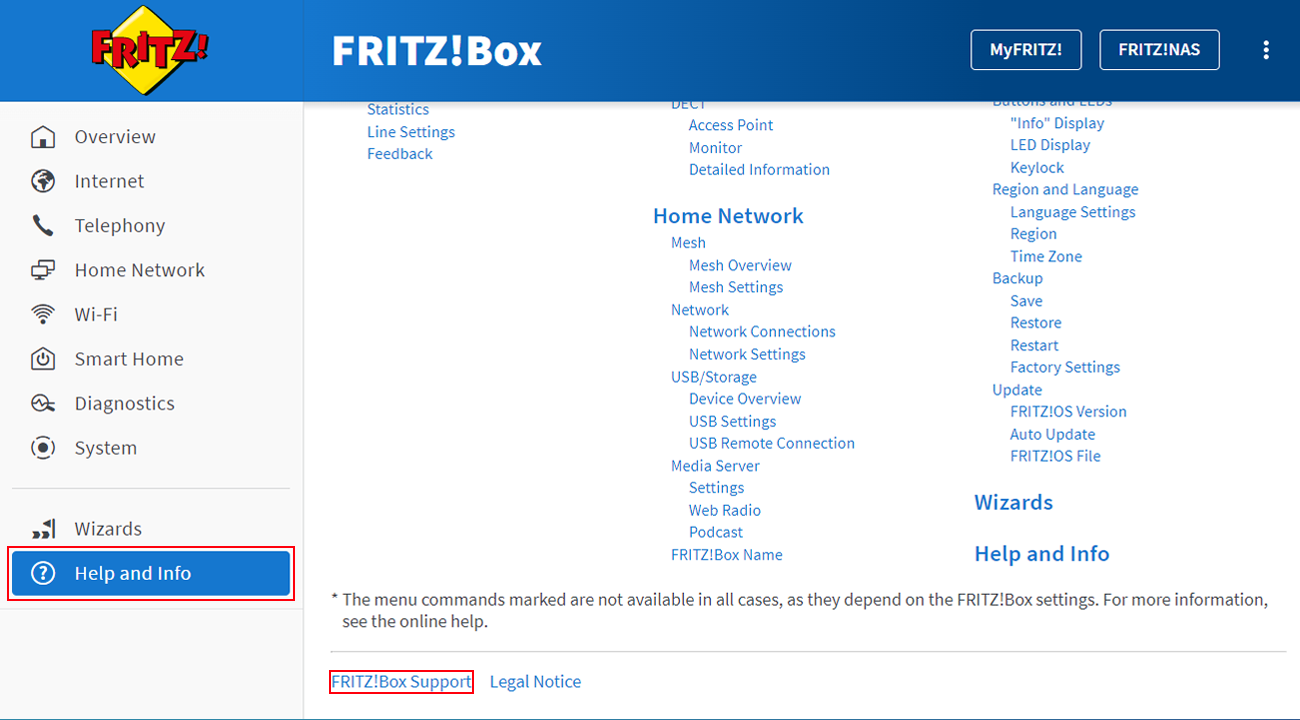
- In the FRITZ!Box user interface, click on 'Help and Info' on the bottom left of the page and then on 'FRITZ!Box Support' at the bottom. If you use multiple FRITZ!Boxes in the Mesh, perform the steps in the user interface of the Mesh Master.
- Enable the 'Support information on the entire Mesh system' option. If the option is not available and the message 'Diagnostics and Maintenance disabled' is displayed:
- Click on the 'Activate' link.
- Enable the 'Diagnostics data' and then the 'Diagnostics and Maintenance' option.
- Click on 'Apply' to save the settings.
- Repeat step 1 and enable the 'Support information on the entire Mesh system' option.
- Click the 'Send Support Information' button and take note of the dispatch ID that is displayed after sending the support information.
- Include the dispatch ID when you respond to the FRITZ! Support.
- If the button is not available or sending fails, save the support information as a file.